
Ah, the Baofengs… Not the finest equipment the money can buy, but there is no denying that they make it easier to get into the amateur radio without selling your kidney. For that I thank them.
Ah, the digital modes… Not the “real radio” according to some, but a great way for the computer enthusiasts to get interested in everything ham related and for the introverts to log some QSOs without hearing about prostate exams. For that I thank them.
For maximum controversy we are combining all of the above with the help of Digirig. When the rosin smoke clears we’ll be able to enjoy:
- messaging for fun and preparedness using JS8Call and Winlink
- images from terrestrial hams and from the satellites using SSTV
- location and weather reporting via repeaters and satellites using APRS
- remote internet-like connectivity via Echolink, Allstar etc.
- quick local QSOs using FT8 and FT4 (not common over FM)
- other existing and future digital modes over line-of-sight VHF/UHF connection
Anatomy of digital mode
It’s easy to get confused by the lingo of digital modes and not without a reason – “digital radio” label can mean anything from digital frequency display to complete end-to-end digital systems such as DMR, D-star and Fusion. Today we are talking about interfacing a regular computer such as laptop PC or Raspberry Pi (bits and bytes side) to a regular analog radio (beeps and boops side). The computer runs one of the apps (Winlink, WSJT-X, JS8Call, Fldigi, SSTV/Yoniq etc) which generates and interprets audio signals for the radio to send and receive. Digirig links two sides together by acting as a dedicated USB sound card for the radio as well as allowing computer to control the transmit and receive cycles. In principle, this works similar to the old fax machines or dialup modems which used the existing analog phone line with its limited bandwidth to transmit the digital information in form of sounds.
Configuration for hardware PTT
Most budget VHF/UHF radios and HTs do not support serial CAT capability, but they all have a hardware PTT line which switches radio to transmission when connected to ground. Digirig can control this hardware PTT line via the RTS signal of the serial port. This is a better method than VOX-based PTT implementations because the software can time the transmissions exactly without the need to adjust the trigger delays for each digital mode. To activate this feature look for PTT section in the software settings and select RST as the source. Make sure that serial port’s flow control features are turned off.
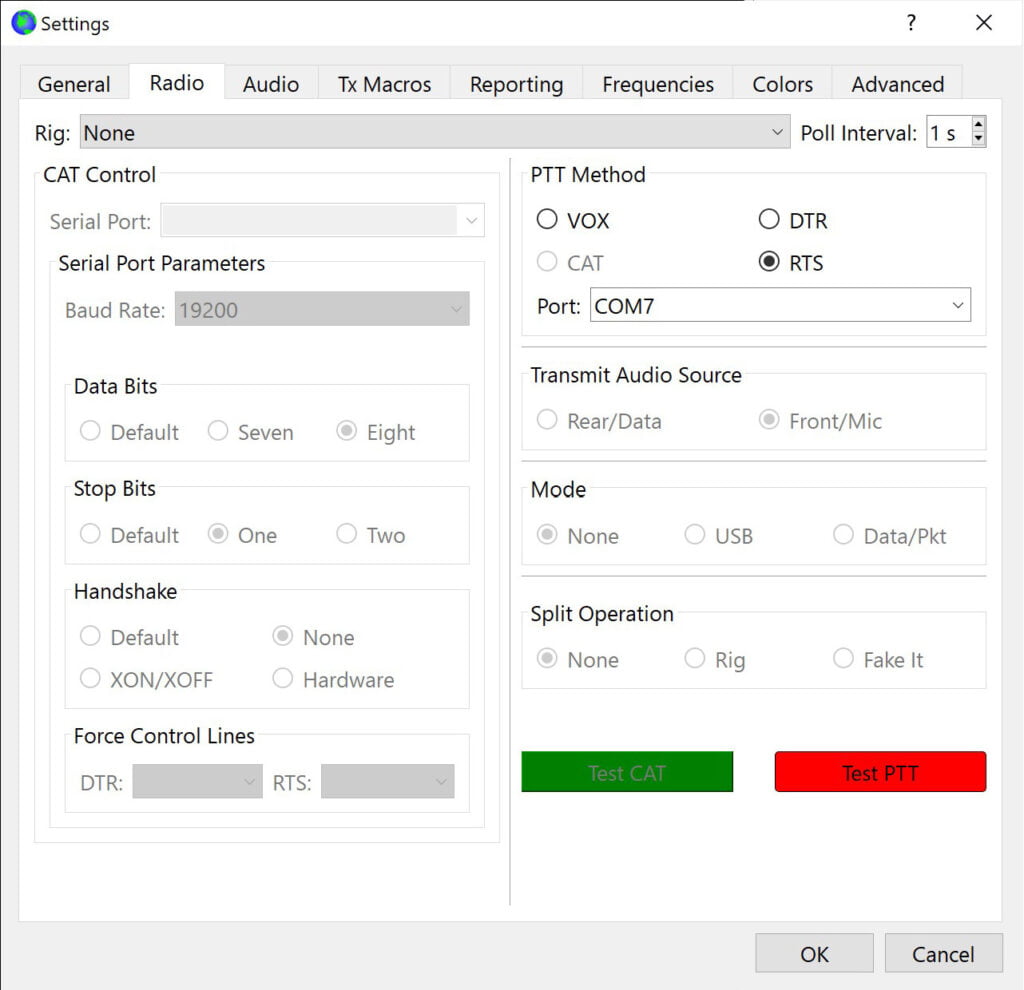
The port selection must match the COM port number contributed by Digirig. The baud rate and other port settings are not relevant for RTS control.
PTT control configuration is optional in cases where transmitting is not required, for example when receiving SSTV from satellites.
Electrical connections for Digirig Revisions
Digirig 1.6 and newer revisions have the audio and PTT permanently available on the audio socket independently from the serial port. The CAT configuration is not required and interface in any CAT configuration can be used with the HTs. This makes it simple to interface basic handhelds and mobile transceivers via a single connection while keeping advanced rig control options available for more capable equipment.
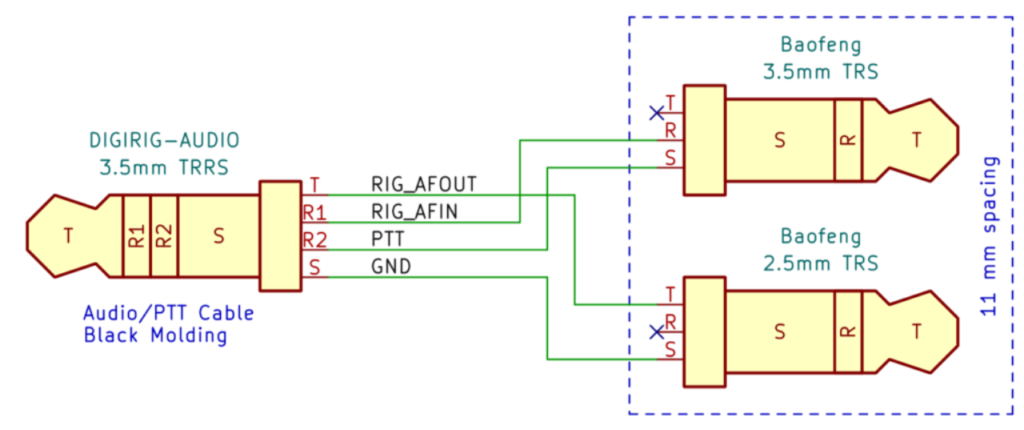
Premade Digirig 1.6+ cables are available for popular HTs featuring K1 connector (Baofeng, Kenwood etc.) as well as cables for radios using a single 3.5mm TRRS connector (e.g. many Yaesu HTs) and other types of dual connectors (FT-65R, ICOM HTs).
By default Digirig 1.5 is configured to communicate with a CAT-capable radio over the serial interface. Using the solder jumper on the back of the PCB, the interface can be configured to trigger PTT line using RST signal of its serial interface.
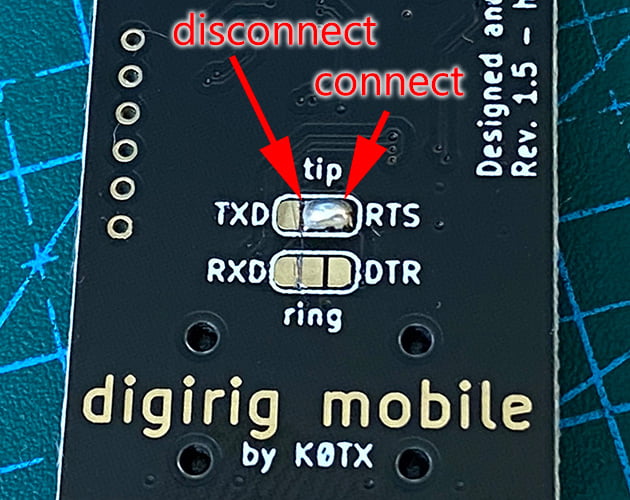
To switch Digirig to hardware PTT, carefully cut the trace connecting central pad to the TXD pad. Make sure to contain the cut strictly between the pads because there are traces nearby that can be unintentionally damaged. Use continuity tester to verify the pads are no longer connected. Bridge the central pad to RTS pad using the ball of solder as shown above. This connects the RTS controlled PTT driver circuitry to the tip of the 3.5mm socket labeled “SERIAL”.

The easiest option for making a cable is to cannibalize an inexpensive external wired mic/speaker accessory and add 3.5mm TRS connectors on the Digirig side.

With this setup, the received audio is controlled by HT’s volume knob. The computer audio output is configured from the control panel and from the digital mode app as discussed in this post.
Getting on the air
With the cables built and Digirig hooked up on both ends, it’s time to install the digital mode apps and get on the air.
If you don’t yet have a partner to test the link you can use a spare radio to ensure that your outbound message is getting out. With many modes, the audio can be captured on the remote end using the voice recorder and later replayed back over the air for the app to decode. See if you can decode the audio in this one:
Have fun on the air! Use the comments section below for your questions, suggestions and ideas related to the digital modes in amateur radio.
Pingback:Understanding Rig Control Options – Digirig
Pingback:Digirig Mobile Rev 1.9 – digirig
Hopefully this won’t be too whiny…
I just received a brand new Digirig, purchased from Gigaparts. I bought it in the Yaesu FT-8xx configuration, expecting to use it with my FT-891, but I also bought a Digirig FT-65MOBILE cable at the same time so I can try it with my Yaesu FT-65 and FT-4 handhelds.
I’m trying to test using WSJT-X. I configured the radio to look identical to the image above. I believe I have the correct USB soundcards chosen on the audio settings tab – and the correct com port on the Radio settings tab. WSJT-X receives audio when I transmit on the same frequency from another radio.
The only thing it doesn’t do is transmit when I click on the Test PTT button. I know it has to be something i have missed. Thanks for any suggestions, no matter how minor.
Steve
Please check out this video showing how PTT is configured and tested: https://www.youtube.com/watch?v=1EtrkyisCnc